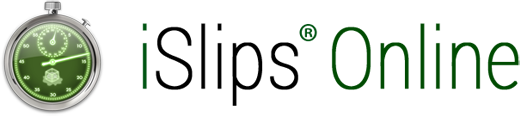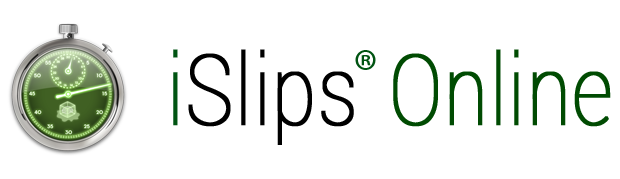Setting up iSlips Online Sync to work with Timeslips
- Install iSlips Sync from islipsonline.com on a computer that can access your Timeslips database. Launch iSlips Sync.
- The Timeslips Database path and Database Type should automatically be setup for you if the computer has Timeslips installed on it. Move to step 5 if it was setup automatically.
- Select the Database Type for your Timeslips database. Timeslips versions 2017 and beyond will either be Client/Server or Local. Timeslips versions prior to Timeslips 2017 will need to set the Database Type to BDE.
- Use the Open button to select the Timeslips Database. For Client/Server you will see a list of available databases, for Local (*.FDB) and BDE (*.DB) you will have an Open file dialog to allow you to locate the database file.
- On the Online Syncing tab select the Log In button.
- Use your email address and password used to purchase the iSlips Online Sync subscription.
- Follow the onscreen steps. This will upload your Timeslips data to the iSlips Online server and start the syncing process. iSlips Sync must be running for syncing to function with Timeslips.
- Inside the iSlips Online app, login using the same credentials used to purchase the subscription.
Share This Story, Choose Your Platform!